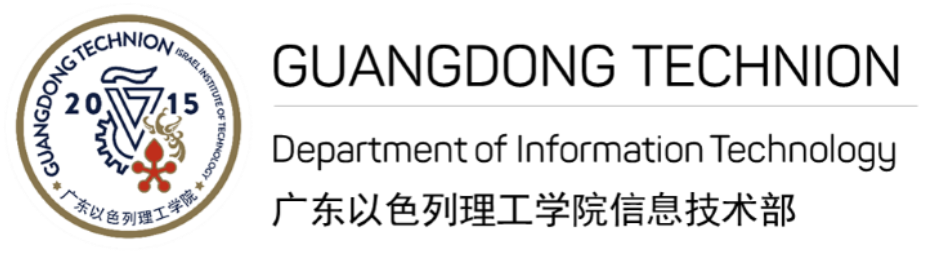Zoom Video Conferencing
Zoom的简介
通过Zoom视频会议系统,用户可以主持或加入在线视频会议,在会议中进行屏幕共享,远程控制对方的屏幕,录制会议视频等,有效提高了工作效率,也降低了异地开会的旅行成本。
- 前往 https://gtiit.zoom.us
- Download Zoom client
- 使用GTIIT账号登录
- 点击“开始视频会议”
- For more details, please refer to Zoom用户指南
打开zoom的桌面客户端的主面板,打开“设置”,点击“音频”的选项,测试麦克风和音响效果;点击“视频”的选项,选择合适的摄像头进行测试。
分组讨论功能允许您将单一Zoom会议分为至多50个讨论组。会议主持人可以自动或手动将与会者分入讨论组中,并可自由切换所在的讨论组。
您可以将单一Zoom会议分为至多50个讨论组。
每个讨论组至多可容纳200名与会者。
在讨论组中的与会者拥有完整的视频及音频分享选项,但讨论组内容无法被录制。
Meeting participants can annotate on a shared screen as a viewer or the one that started sharing your screen. But the host can click on “More” and select “Disable Participants Annotation” to disable it manually.
Hover over the name of the participant who is going to be spotlight video, and choose “More”. And click Spotlight Video.
Cloud recordings are stored for 120-days on the Zoom cloud before being automatically deleted. The automatic deletion cannot be overridden. So we suggest you to download the video and upload to OneDrive before the video expired.
行政楼
- A218 - 行政楼218室
- A319 - 行政楼319室
- A321 - 行政楼321室
- A418 - 行政楼418室
- A528 - 行政楼528室
- A530 - 行政楼530室
科研楼
- R202 - 科研楼202室
- R307 - 科研楼307室
- R407 - 科研楼407室
- R508 - 科研楼508室
- R610 - 科研楼610室
- R712 - 科研楼712室
- R807 - 科研楼807室
请点击 这里 了解详细操作。