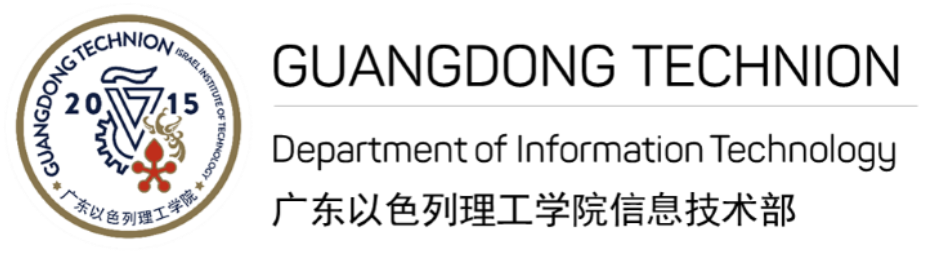打印、复印和扫描 - 教职工专用

我校使用Follow-me打印系统为教职员工提供打印、复印及扫描服务。学校的多功能公用打印机(MFP)分布于行政楼、科研实验楼及教学实验楼等,用户只需在电脑上将打印作业发送至虚拟打印机Staff-Print-Q或者Staff-ColorPrint-Q,然后根据自己的办公地点选择就近的打印机,持一卡通刷卡后进行打印。
多功能打印机使用方法
1. 打印的准备工作
With the connections to Campus network, you will need to log onto IT-managed-computer with your GTIIT network account, and your SmartCard.
2.打印简介
Navigate to File→Print as per normal and ensure that the Staff-Print-Q or Staff-ColorPrint-Q is selected. You can alter print properties as needed, then click the Print button. Print jobs sent to the Staff-Print-Q will not release automatically on any device. Means that you are required to login (card or onscreen keyboard) prior to release print jobs.
3. Associate SmartCard
You are able to use your SmartCard to release print jobs from this MFP. Your SmartCard must be associated with your GTIIT network account in the first place.
- 如果刷卡时检测到卡没有关联账号,打印机系统则会要求您输入账号密码进行关联。
- Enter your GTIIT account and passphrase to associate your account with your SmartCard, and then click OK.
- 关联完成后再次刷卡,确认账号已成功绑定。
- For now, your account has been associated with your card, you can release print jobs by swiping SmartCard on the readers of those MFPs, instead of keying in your GTIIT username and password every time.
4. 释放打印任务
The MFP is configured for secure release, once you have sent your work to it, you need to visit the machine in order to release the print job. The MFP screen will be off if it is under sleeping mode, simply touch the screen to wake it up.
1) To print your work, log onto the MFP by swiping your SmartCard.
2)点击打印机屏幕上的Release按钮,列出您所有的打印作业。
3)选择打印任务,点击“打印”。
5.注销
离开机器前,请点击MFP界面右上角的登出按钮进行注销。
注: Print server will delete held print jobs if they are not released after 120 mins.
更多详细的操作请参阅: 如何使用MFP
1. 介绍
This function allows you to scan a document and forward it to your GTIIT email address or a shared folder on the printing server. Once the document arrived in your inbox, you can email it to another email address of your choice.
2. 扫描
- 在MFP机器上通过刷GTIIT一卡通或输入GTIIT帐号进行登录。
- 选择扫描。可以选择将文档扫描到GTIIT电子邮件地址或扫描到共享文件夹\\print.gtiit.edu.cn\ScannedFiles。
- 扫描的默认设置如下:
- 自动色彩调整
- 单面扫描
- 紧凑型PDF文件(只支持图像)
- 300 dpi的分辨率
您可以根据需要更改上述设置。
- 将文档面朝上放置在输入盒上,然后按Start大按钮开始扫描。
3.注销
离开机器前请按Access按钮(钥匙图形按钮)退出系统。
1.复印
- Log onto the MFP by either swiping GTIIT SmartCard or key in GTIIT account.
- 选择复印。
- Place the document face up on the document feeder, and press the big Start button to copy.
2. 注销
Press Access button (key symbol) to logout before you leave the machine.
To utilize this service with your personal computer:
- Please make sure your device has been connected with the GTIIT wireless network.
- 点击 这里 to follow the steps in order to set up the printers on your devices.
Public Printer Locations:
- 行政楼
- 三楼: Staff-ColorPrint-Q
- 4th floor: Staff-Print-Q
- 五楼:Staff-Print-Q
- Teaching Laboratory Building
- 三楼: Staff-ColorPrint-Q
- 科研楼
- 五楼:Staff-Print-Q
- 六楼: Staff-ColorPrint-Q
云打印 -- 所有人均可使用
目前校内有两台公共打印机,供所有学生使用。其中一台位于学生活动中心,另一台在阅览室(E106)。使用时需要先付费才能打印,支付方式可以选择微信或者支付宝。请根据打印机显示屏上的操作提示,或者阅读以下操作指南。