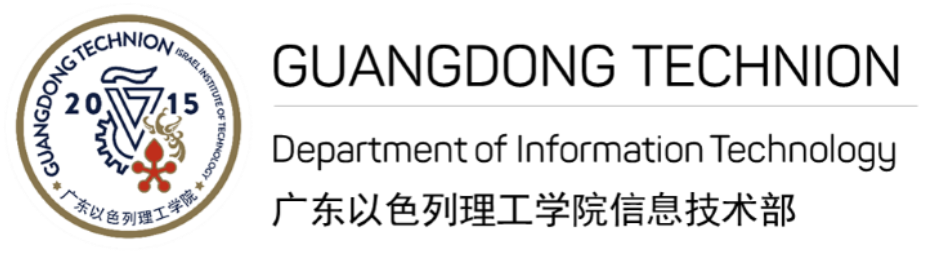Computers
Staff Computers
IT Provision Laptop and/or desktop computers for each GTIIT staff. Installation and maintenance of software for specific uses for teaching staff. Provision of peripherals devices for teaching and research staff such as headsets, microphones, screens and audio-visual equipment.
Based on the requestor’s role and department, IT professionals will provide suggestions about the product’s brand and model.
Please enter the below link to submit your request:
- Consult with IT for the brand and model.
- Go to ERP SYSTEM-> Purchase Requisition, submit a PR.
Computers in Classrooms
Central control system in classroom
IT Department manages a number of multimedia classrooms, each classroom has a computer with a central control system. The integration of KRAMER in the classroom computers enhanced the learning environment by making it easier for students to learn and be engaged in the classroom. With user-friendly collaboration tools instructors currently use touch screen to operate the whole system, they can select which source to diaplay, and present instantly, view the contents from their device.
The IT Department continues to provide on-going support and configuration for optimal use of these facilities.
- Click the “Turn on the System” button on the tablet which is on the classroom table.
- Use your GTIIT account to log in to the computer.
- When class is over, simply press the “Turn off the System” button on the tablet and the system (PC included) will shut down itself
- Use Panopto(GTIIT) – Online video platform which is installed in the classroom computer to record lectures by yourself. Click here to find the Panopto user guide.
- For technical support, go to IT SUPPORT service portal to submit the requirement of recording lectures, IT staff will follow up accordingly.
- Start a Zoom meeting
- Click Share your Screen
- Click the Record button and select the “Record to Cloud” option
You are now recording your PC screen, microphone and the camera. After finishing the class or meeting, the Zoom system will generate a video link and send it to you via email.
Click here to learn the details.
Computer Lab
Currently we have two computer labs, located at E206 and E208. Twenty-six high-end workstations were provided with the donated three-year license of PTC-CREO software in one of the labs. A custom script was developed to restore the PTC-CREO setting for every login session and deployed via group policy. These computers were installed with teaching software like Matlab, SolidWorks, to meet the teaching requirement. UG office will arrange the lab for students according to the course arrangement.

Public Computers in Student Hub
IT department provides some public computers in the student hub for self-learning. Students may log in the computers thru their GTIIT account and password.
Computers in Meeting Rooms
IT department has established several meeting rooms in Administration building and Research building. Each meeting room has a computer with a set of video conference system.
Administration Building
- A218 – Room 218, Admin Building
- A319 – Room 319, Admin Building
- A321 – Room 321, Admin Building
- A418 – Room 418, Admin Building
- A528 – Room 528, Admin Building
- A530 – Room 530, Admin Building
Research Building
- R202 – Room 202, Research Building
- R307 – Room 307, Research Building
- R407 – Room 407, Research Building
- R508 – Room 508, Research Building
- R610 – Room 610, Research Building
- R712 – Room 712, Research Building
- R807 – Room 807, Research Building
- Open Outlook->Calendar tab.
- Click Open calendar->From room list.
- Select the rooms you would like to reserve.
- Select a date, then click “New meeting with all”.
- Configure the meeting time and click send
- You will receive a feedback email from the reservation system like ‘Your request was accepted’.
- For details, please refer to: How to use Outlook calendar to reserve meeting room.
Please click here for details.
Facilities in Auditorium
IT Department has been managing the audio-engineering-level system — consisting of audio-visual, conferencing, presentation equipment, and others in Auditorium. Please contact IT for technical support while using auditorium.