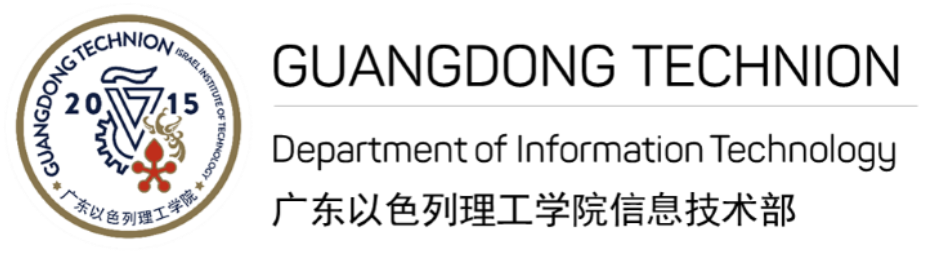I am a staff, I want to...
Manage my Account & Password
GTIIT network account
New users are assigned a network account username. By using this account, users can connect to the internet, login to online business systems, send/receive emails, etc.
A self-service password reset system has been successfully deployed, which allows staff and students to remotely self-reset the password from a web browser. To register on this system and use it to manage your account credentials, please go to Password self-reset.
Technion (Israel) account
Only authorized staff has a Technion account, which is provided by Technion. Go to the Technion password self-service system and use your secret code to manage your password. For details, please read this instruction of: How to activate/reset Technion account password.
Connect to campus Wifi
eduroam
There are a number of wireless networks available around the campus. The network which you should use to connect laptops, tablets and phones is ‘eduroam’. The eduroam service provides internet access not only at GTIIT but in academic institutions across Greater China and in many countries around the world with the same GTIIT username and password. If you set your device up to connect here at GTIIT it will automatically connect you whenever you are in an area served by eduroam. For information about eduroam, visit www.eduroam.org.
For GTIIT members, login with your GTIIT username followed by @gtiit.edu.cn.
Note: Each account is permitted to login on up to 5 devices. For the safety of your GTIIT email, homework, and other valuable information, you should NEVER share your account with other people.
Click here to learn How to connect to eduroam.
GTIIT-STU
The wireless network GTIIT-STU is provided by Shantou University (STU), and subject to STU policies, daily traffic is restricted to 1.5GB.
To connect to GTIIT-STU, please go to the login page http://a.stu.edu.cn, use your GTIIT network account for access;
STU library http://www.lib.stu.edu.cn/
E-journals and databases: http://www.lib.stu.edu.cn/zy/database, access available only over the wireless network GTIIT-STU.
Login to Email
By using Office 365, you are able to access your emails from anywhere. We recommend you to use the Outlook client on your devices, which is free to download. For webmail, click below link to login Office 365 Email:
Print my files
Print services can be used through Follow-me Mobile Print, which allows users to send print jobs from any location using their mobile devices.
- For office computers, connect to wireless network eduroam or campus wired network, print your job to the network printer ’Staff-Print-Q’ or ’Staff-Color-Print-Q’
- For personal laptops or other mobile devices, connect to eduroam, then open the link (http://print.gtiit.edu.cn) and follow the wizard to configure network printer Staff-Print-Q and Staff-ColorPrint-Q in your computer.
- Use your smart card to release your print job in one of the public MFPs(Multifunctional Printers/Photocopiers).
Click here to learn how to use MFP.
Go to GTIIT online systems
This is GTIIT Applications Intranet Portal, which provides a list of accessible business systems based on user roles.
Click on any of the systems links on the platform and use your GTIIT account credentials to grant the access. For accessing Technion systems, please use your Technion account credentials. Below are the frequently used systems:
Tomax Exams Preparation Interface
High Performance Computing (HPC)